
Elsevier has migrated from the older (legacy) Mendeley Desktop to the new Mendeley Reference Manager.
This page refers to the legacy Mendeley Desktop software, and you can still use both. However, you can no longer download and install Mendeley Desktop. Existing users of Mendeley Desktop will still be able to use it, but Elsevier will stop supporting it altogether in the longer term.
Mendeley Desktop is a reference manager that allows you manage, read, share, annotate and cite your research papers.
Download Mendeley Desktop for personal devices.
Make sure you check to see if your Operating System and Word Processor are compatible with Mendeley Desktop, see What browsers and Operating Systems are supported?.
To install the MS Word plugin, select Tools > Install MS Word Plugin.
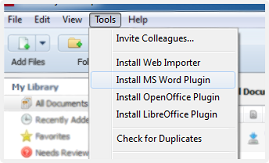
When installed the plugin will appear as below on Microsoft Windows:
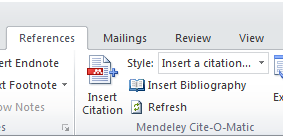
You can add files to Mendeley by:
Export references directly from other Elsevier products such as Science Direct or Scopus to Mendeley by:

Using the Mendeley Web Importer with your favourite web browser you can import references and documents from academic databases.

Here is a video showing Generating Citations with the MS Word and OpenOffice Plug-ins.
Note: There is a slight difference with MS Word on Mac as the Cite-O-Matic will appear as its own toolbar.
You can edit PDFs that have been added to your Mendeley Library. You can do this by double clicking to open the file in a separate tab within Mendeley Desktop. You have the option to:
Click View → Citation Styles → More Styles to search for citation styles on Mendeley Desktop.

Need a custom referencing style? Start editing your own citation styles with the open source Citation Style Editor. To get started we recommend this tutorial - What is the CSL Editor?