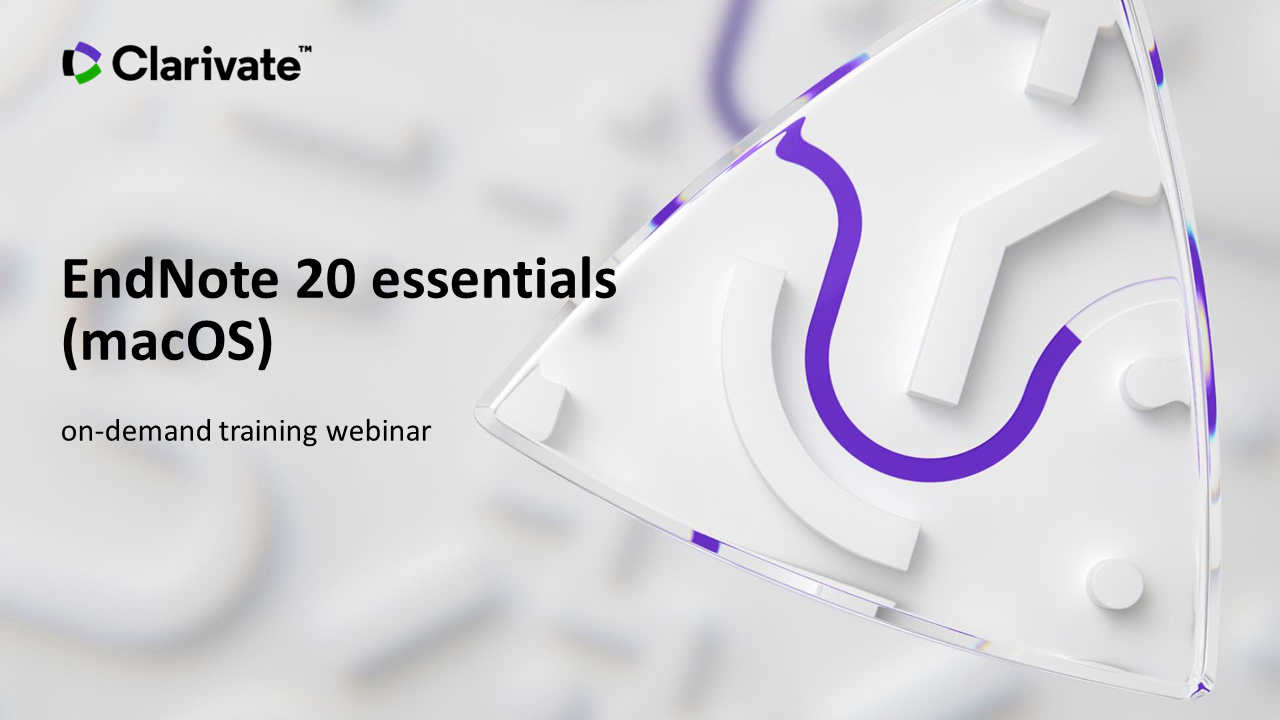Save your library on your university H: Drive (or V:drive for PhD students or researchers) to allow for ready off campus access to your data. It is important to check that you have enough free space on these drives for your Endnote library – adding PDFs to your Endnote library will result in very large file sizes.
NB Endnote does not recommend the use of cloud storage (eg iCloud, Dropbox) for Endnote libraries as these corrupt easily.
An EndNote library consists of two folders with the same name, but different extensions:

• The main library file with the .enl extension (eg Choc.enl), This contains bibliographic data.
• An additional library folder with the extension .data ( eg Choc.data) contains the PDF files associated with the Endnote library
Although it is possible to create multiple Endnote libraries, it is recommended you keep all references in one Endnote library. This is because you can only sync one library with Endnote Online for back up purposes.
If you need to copy, move or back-up an EndNote library, you must ensure both files (.enl and .data) are retained.
This seven minute video provides a brief introduction to setting up an Endnote Library on MacOS
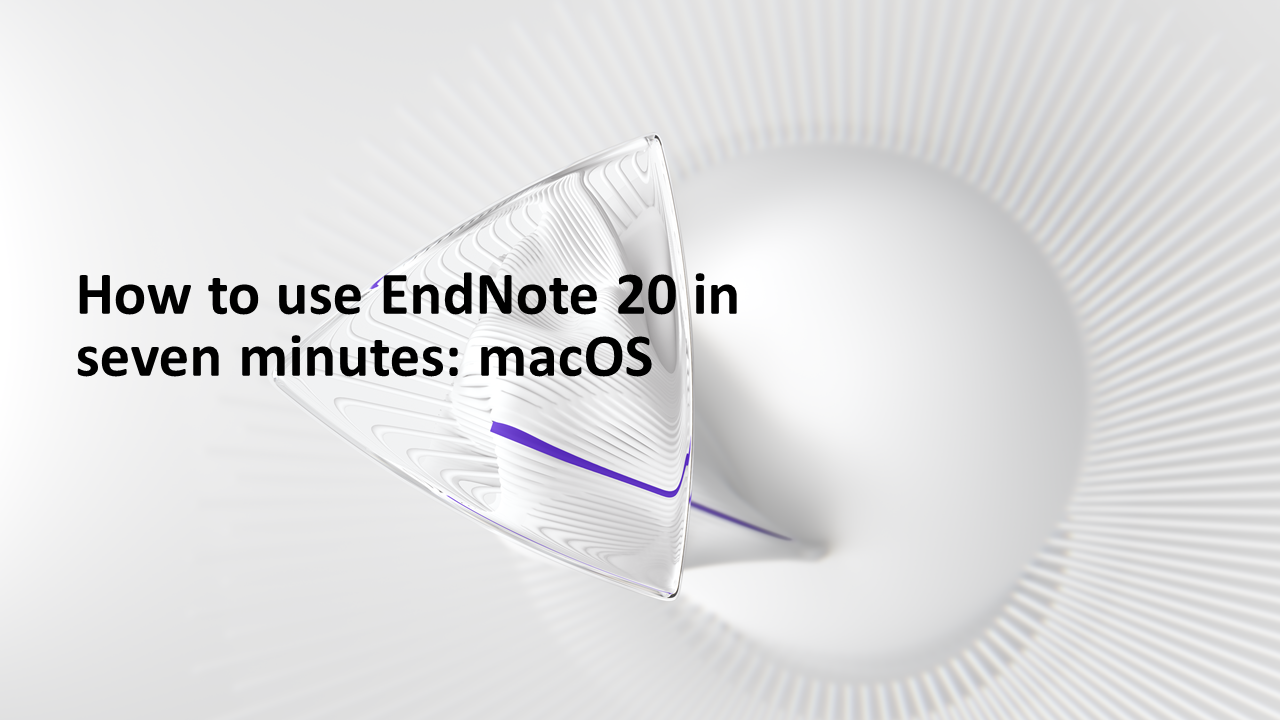
This recording of an online teaching session goes into more detail regarding setting up an Endnote library on MacOS.